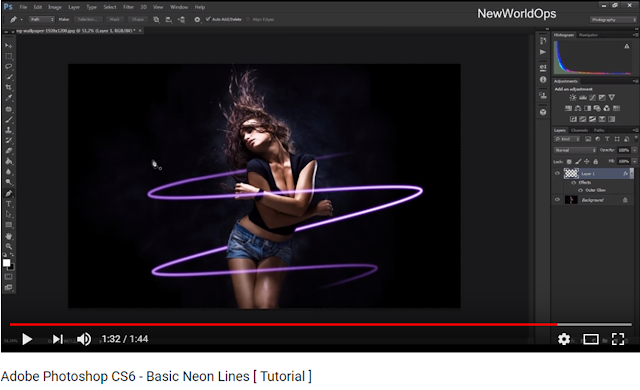Friday, 23 March 2018
Wednesday, 21 March 2018
Creating My Website
When I created my website I did use the design I drew for my homepage to help me have the general layout in front of me. I went to Wix, which I had never used before, but thankfully on the website they had guides/tutorials and the setup and navigation was so simple and easy to get used to, so I was able to use it quickly.
To start off I used template under the musician's website category, and chose one specifically designed for one making electronic music, as it suited my genre most as well as layout.
I then began to manipulate the template for my own preference, both removing and adding my own features and changing the overall theme of it.
I then added my own feature below which I also drew: the slideshow, which I wanted to highlight 3 different aspects of Outlex- her new video, album, and tour.
I added it in, and once photography and editing of photos was done I added them in, however the album one has a red background with the album cover on top. I also added the text and buttons, also making sure that the buttons linked to the part of the website they advertised.
Under this I followed my drawing by introducing Outlex and giving her the chance to welcome her fans to the website. I used a template 'About Me' section and changed the colours and font to suit my website, as well adding an edited photo of Outlex. I typed out the introduction, highlighting the achievements made in the past year which again advertises her products.
Once this was done I then inserted a gallery and tried out a few different styles from a slideshow to the one I now have selected, a grid. I selected the photos and edited them on a site called Pixlr, adjusting the brightness, contrast, saturation, and hue of all the photos before adding them to the website.
Then I was onto the last part of my homepage, where I included a box titled videos with a link to the page, and used a video as the background of this section. Under this I wanted to include the sign up section at the bottom, which was included in the template so I just had to change the image and font to match my preference. At the bottom I put in the legal information which I noticed from my website research, so I included the privacy policy and terms and conditions.
To start off I used template under the musician's website category, and chose one specifically designed for one making electronic music, as it suited my genre most as well as layout.
I then began to manipulate the template for my own preference, both removing and adding my own features and changing the overall theme of it.
Homepage:
For the homepage I started by removing some of the template features, then I changes the background from pink to black. For the title I changed it to the font Lulo Clean and spaced out the lettering before adding a line underneath. Under the title where page links, and I was able to change them, so I did, and I also added an extra page named 'sign up', and I changed the font to match my theme,as well as the colours, to match the colour scheme of white, black, and red, so when highlighted the link turns red.
 |
| Title shown with font and also page links below with Home in red as it's the highlighted/current one. |
I added it in, and once photography and editing of photos was done I added them in, however the album one has a red background with the album cover on top. I also added the text and buttons, also making sure that the buttons linked to the part of the website they advertised.
Under this I followed my drawing by introducing Outlex and giving her the chance to welcome her fans to the website. I used a template 'About Me' section and changed the colours and font to suit my website, as well adding an edited photo of Outlex. I typed out the introduction, highlighting the achievements made in the past year which again advertises her products.
Once this was done I then inserted a gallery and tried out a few different styles from a slideshow to the one I now have selected, a grid. I selected the photos and edited them on a site called Pixlr, adjusting the brightness, contrast, saturation, and hue of all the photos before adding them to the website.
Then I was onto the last part of my homepage, where I included a box titled videos with a link to the page, and used a video as the background of this section. Under this I wanted to include the sign up section at the bottom, which was included in the template so I just had to change the image and font to match my preference. At the bottom I put in the legal information which I noticed from my website research, so I included the privacy policy and terms and conditions.
Music Page:
The next page was the music page, which couldn't be completed fully until my digipak was done. To start off with, I made individual text boxes to write the trackist and the length of the track, again changing the font to match my theme. I added the title in Lulo Clean and added the 'buy album' button next to it, changing its colour to red.
Once my digipack was done I inserted the photo alongside it and the contents of the page were done. I then changed the title by having the same font type and spacing and I also underlined it again, and this was done on al of the pages of my website.
Tour Page:
This was the next page I worked on, and didn't take too long. I changed the title and background to meet mu current theme before making individual text boxes for the different shows for Outlex. I made each button and wanted to choose dates near Halloween, also because I've noticed a lot of artists that have their tour in autumn. I made sure between each date to give time for travel, a few days to make it more realistic. I also used Google to look up real venues in multiple areas in order to add to this sense of realism. Once all of this was done my tour page was completed:
Video Page:
For the video page I edited Spotify sessions on premier pro before adding them onto the display that I had acquired from the template. Once the music video was done I added this as the most recent video, changed the background and titles, and the page was done.
Merch Page:
I have already made a separate post about an in depth look as to how I designed my merchandise, and once this was done I added it to the page, using the template given to me. I changed the colour scheme and titles once again and added product names and suitable prices. There are multiple pages to the store so I made sure to change the colours and fonts for all of them to match the rest of my website.
Sign Up Page:
This was the last page I had to create, and unlike the others, didn't have a template as it was an extra page that I added on. To create it I added on my own sign up template and changed the colour scheme to red and black, and also changed the titles of some boxes to ask for different info, such as a surname rather than a password, as I didn't want an account to be made but for people to sign up for the newsletter via email. After this I did the title of the page, and my website was done!
Creating my Digipak
First Draft:
Once I designed my digipak I then went onto photoshop to create a first draft.As I wanted to have a neon effect I looked up tutorials on YouTube and found out how to use the outer glow effect.
This involved using the pen tool to draw a desired outline before changing its stroke to a white paint stroke, deleting the anchor points. After this the outer glow effect could be applied, manipulating the opacity and changing the colour. After watching the tutorial I decided to just test this method, creating this:
After this I moved onto drafting my digipak, using the design that I drew prior to this. I got an image of a rose outline, created a new layer and used it as a template for my pen tool, drawing around it. I them changed it to a paint stroke and added the outer glow effect. I had to do this twice as I wanted two different colours for my glow: red and green, and the outcome looked like this:
Once this was done I decided to add the text and cut the photo down to scale, so it looked more like a CD cover. In terms of the text I wanted to use a font not installed on photoshop: Lumos Clean. This was a font I found when creating my website, and used it for multiple things such as the page titles and the message left by Outlex on the homepage. I found a website where I was able to download a photo of the sample text with Outlex and Stigma written, so then I could use the select tool to drag it over onto my draft. For the artist's name I spaced out the lettering to stretch across the cover, and for the album name I moved the text to wrap around the rose. Once this was done I erased some of the rose outline to show the text, however kept some to look like the rose outline was actually wrapped around the text.
After this my draft was complete:
After getting used to the software and the process in which my digipak would be made, it was time to create the real product. I first found a digipak template that included a spine, as this was something extra that I wanted to design:
After the draft I realised that I didn't want to use this rose outline for my real product as it was too simple, so I browsed on google until I found this:
With this photo I really liked how bright the neon was and that it looked more realistic than the previous outline.
Once I had these I started the front cover.
Front Cover:
I created a file with the correct measurements for the front cover on my digipak template and added this image of the neon rose as a new layer. I then created a new layer, used the pen tool to draw the red part of the rose and used the outer glow effect on it, before doing the same for the green stem. Once this was done the original photo could be removed and I would have my rose outline finished.
After this I moved on to the text, using the same sample photos as before. Once the text was in place and shaped around the rose I again erased parts of the outline so that the text could be above it at some points and more visible.This time I also decided to underline my text, as this is what I did on my website too, and I wanted to have a continuous theme throughout all of my products.
It was then decided after this that the background of the front cover looked a bit plain, and that usually neon lights have a bigger glow around them. So then I drew two circles around both the stem and petals of the rose in their separate colours, and added an outer glow effect with a bigger radius and a smaller opacity, as this is a faded glow. I then used the eraser to delete the original circles drawn and my outer glow was complete. To finalise the front cover I added a box around on the outside, and my front cover was them complete.
Back cover:
Using my drawings I went onto the back cover, starting by gathering templates for rose petals:
With this template I hoped to use the pen tool to draw around them and again use the outer glow effect, however after using it I still wasn't happy with the result and shape, as I felt it didn't look realistic enough. So then I used the pen tool without a template and drew a basic shape for my petals, changing the sizes and arrangement of them on my back cover. I then used the outer glow effect and again drew circles around them to create a background glow:
I then thought that the back cover didn't exactly match the front in terms of colour, so to incorporate green I added leaves with the same outer glow and background effect. After this all I had to do was add a barcode, legal information, catalogue code and the record label logo. Then my back cover was done:
Inside Sleeve:
For the inside I decided to have an outline of Outlex's eyes in a red neon effect. In order to do this I got a close up photo of Erika from our photoshoot day and put it into photoshop:
I then used the same technique of using the pen tool to draw around the eyes before turning it into a white paint stroke:
After I added the outer glow effect in the colour red. This was then transferred onto a black background and looked like this:
After this I tried to add text of one of the lyrics from Outlex's songs, using different techniques such as drawing it to finding fonts online:
After practising I decided the sleeve looked better without the text, and I proceeded to add on the legal information and record label logo again, completing the inside sleeve:
Disc:
For the disc I found a photo of a rose and shaped it to the size of a disc on my template. I then added an inner glow effect to darken parts of the photo so when text was placed on top it would be more visible:
Then I added the album title, legal information and catalogue code, arching the text to fit on the edge of the disc shape, and then the disc was done:
Spine:
Lastly I had to complete the spine, in which I just created a black background and add the artist and album titles with a rose outline in the middle, which I coloured green so I felt matched the rest of the colour scheme.
Once this was done I added the record label logo again and the catalogue code, and then my digipak was done.
Friday, 16 March 2018
Designing Merchandise
I have decided to have a variety of products for the merchandise of my artist, ranging from bags and shirts to neon signs and phone cases. All this merchandise has one theme to it that fans can recognise and associate with Outlex: roses.
I am using this theme in which a rose will be placed on the bags or shirts, possibly with a neon effect to make it stand out more.
Like with the digipak ideas, I looked up photos of roses which only had an outline and saved them for future use. I wanted to make sure that the photos had no background, as it would be easier to manipulate on photoshop. Some of the photos that I found are shown below:
I decided to go with the first photo of the rose as this was more colourful and simplistic, similar to the rose that I was going to design on my digipak. Once this was done I then looked up photos of products that had no design on them, such as a plan rucksack, which I could use and edit for Outlex's merchandise.
After my website research I had an idea on what products were conventionally featured on an artist's merchandise store, like t-shirts, the album and a vinyl. I also wanted to include unique products like a bath bomb, as I saw this when I researched onto Fall Out Boy's website and I thought it was a unique idea.
Some of the product photos I found are shown below:
After gathering these photos and more I went onto photoshop to edit them. I started off with the vinyl, adding the front cover of my digipak onto the template before exporting it to get this:
Once this was done I moved onto the shirts and bags, using the image of the rose from before and adding them on. With some of the products it didn't look like the rose was part of the shirt as it was too bright, so I went around with the different tools and decided to use the burn tool to darken the rose so that it would merge with the initial product more, looking more realistic.
The outcome that I got looked like this:
I am using this theme in which a rose will be placed on the bags or shirts, possibly with a neon effect to make it stand out more.
Like with the digipak ideas, I looked up photos of roses which only had an outline and saved them for future use. I wanted to make sure that the photos had no background, as it would be easier to manipulate on photoshop. Some of the photos that I found are shown below:
I decided to go with the first photo of the rose as this was more colourful and simplistic, similar to the rose that I was going to design on my digipak. Once this was done I then looked up photos of products that had no design on them, such as a plan rucksack, which I could use and edit for Outlex's merchandise.
After my website research I had an idea on what products were conventionally featured on an artist's merchandise store, like t-shirts, the album and a vinyl. I also wanted to include unique products like a bath bomb, as I saw this when I researched onto Fall Out Boy's website and I thought it was a unique idea.
Some of the product photos I found are shown below:
After gathering these photos and more I went onto photoshop to edit them. I started off with the vinyl, adding the front cover of my digipak onto the template before exporting it to get this:
Once this was done I moved onto the shirts and bags, using the image of the rose from before and adding them on. With some of the products it didn't look like the rose was part of the shirt as it was too bright, so I went around with the different tools and decided to use the burn tool to darken the rose so that it would merge with the initial product more, looking more realistic.
The outcome that I got looked like this:
This was done with other products such as a black shirt and a white bag, before they were exported and posted to my website.
I then decided I would design a perfume for Outlex, using a photo of a perfume from the Beauty and the Beast film. I thought this would be a good choice as it has a rose on it, fitting with my current theme:
On photoshop I deleted the text underneath the rose before exploring different fonts and trying to create my own perfume name. However, the text didn't suit the perfume bottle and picture, so I felt it would look more realistic without a title.
After this I had all my products ready and kept uploading them to my website. The process involved adding a title to my product and a price before adding it on, and thanks to prior research I knew the price range for each product:
 |
| The menu where I was able to add products, change prices and the names of my products. |
After this my merchandise was done, and it was time to finish my website.
Record Label Logo
When it came to designing my record label logo I already had a vision in mind. The name of my record label is Mirabillia Records, and I only wanted to use the letter M for my logo. It's the start of the name and is also a symmetrical letter, meaning my logo altogether can look symmetrical and neat.
In terms of incorporating a musical element I wanted to add headphones, so people would know this is a logo associated with music.
So first I found a photo of white headphones with a transparent background, it had an attached microphone but I knew I could edit it later in photoshop:
Next I went onto illustrator to design the 'M'for my logo. I typed up the letter in a simple yet bold font then chose the create outlines tool to edit it further. I wanted to have the sides of the letter to stretch out and be curved, so I did this on both sides until they looked symmetrical, getting this result:
I then took this over to photoshop where I added the headphones, shaping them to they fit around the letter. I then used a mixture of the select and eraser tool to remove the microphone part to make it look less like gaming headphones, and my logo was done:
Monday, 12 March 2018
Digipak Ideas
There is a lot of conceptual imagery associated with my artist Outlex, but one that is reoccurring in both the videos and photos of her is the use of rose imagery, both in the forms of clothing and props. So from this, I have decided that this theme will be continued onto my digipak as well.
I thought of numerous ideas and decided it would be good to incorporate a neon effect onto the photo of the rose, as this is another theme for Outlex and the genre of electropop. This way the album cover will be more bold in colour to stand out more, like Outlex's character.
When looking for ideas and photos I searched "Neon Rose", and numerous photos that I thought would be good inspiration came up, which I have shown below:
As well as this image, I plan on having some writing within my album to have a neon effect as well, whether it be the tracklist or lyrics in the sleeve of the album.
After this I decided to design my digipak on paper so that I could visualise it better and start adding ideas as I went along. For the front cover I drew a rose with titles on top and around it. The name of Outlex I wanted to be in bold and spaced out, which would match the website design too. The writing around the rose however I wanted to be sharp and 'cutting', to resemble thorns of a rose.
I made notes that I wanted this rose to just be a neon outline not filled in, and for the text to be white to stand out against a black background.
I then moved on to the back cover, in which I hoped to carry on this rose theme. I drew falling petals and a tracklist in the middle, before including the legal information and bar code. With the legal information I made a note that the record label logo would also be here, stating copyright and the record label name. Whilst designing this I wanted my tracklist to be in the same, bold font as the front cover, and to also be the same colour.
The inside sleeve I designed next, taking inspiration from Troye Sivan's album Blue Neighbourhood. On his album his sleeve was a booklet with images of falling leaves and lyrics on them. So for my sleeve I wanted to have a lyric from Angel On fire in a red neon colour and a black background. I also again included the legal information and catalogue code that I learnt should be there from my digipak research.
Finally I went onto the spine, I which I just added Outlex's name and the album name in the same font, with a simple rose design in between them. I again added the record label logo at the top and the catalogue code at the bottom.
The design is shown below:
It was useful to draw out my design as it them helped me to draft my front cover on photoshop and then eventually make the final product.
I thought of numerous ideas and decided it would be good to incorporate a neon effect onto the photo of the rose, as this is another theme for Outlex and the genre of electropop. This way the album cover will be more bold in colour to stand out more, like Outlex's character.
When looking for ideas and photos I searched "Neon Rose", and numerous photos that I thought would be good inspiration came up, which I have shown below:
As well as this image, I plan on having some writing within my album to have a neon effect as well, whether it be the tracklist or lyrics in the sleeve of the album.
After this I decided to design my digipak on paper so that I could visualise it better and start adding ideas as I went along. For the front cover I drew a rose with titles on top and around it. The name of Outlex I wanted to be in bold and spaced out, which would match the website design too. The writing around the rose however I wanted to be sharp and 'cutting', to resemble thorns of a rose.
I made notes that I wanted this rose to just be a neon outline not filled in, and for the text to be white to stand out against a black background.
I then moved on to the back cover, in which I hoped to carry on this rose theme. I drew falling petals and a tracklist in the middle, before including the legal information and bar code. With the legal information I made a note that the record label logo would also be here, stating copyright and the record label name. Whilst designing this I wanted my tracklist to be in the same, bold font as the front cover, and to also be the same colour.
The inside sleeve I designed next, taking inspiration from Troye Sivan's album Blue Neighbourhood. On his album his sleeve was a booklet with images of falling leaves and lyrics on them. So for my sleeve I wanted to have a lyric from Angel On fire in a red neon colour and a black background. I also again included the legal information and catalogue code that I learnt should be there from my digipak research.
Finally I went onto the spine, I which I just added Outlex's name and the album name in the same font, with a simple rose design in between them. I again added the record label logo at the top and the catalogue code at the bottom.
The design is shown below:
It was useful to draw out my design as it them helped me to draft my front cover on photoshop and then eventually make the final product.
Subscribe to:
Comments (Atom)